
WordPress Website 2019 HTTPS, Elementor & Futurio Free Theme
-
Create a solid HTTPS WordPress website in 1.5 hours -
Installing WordPress properly -
Have an up-to-date trendy-designed website -
Understand WordPress file’s structure and hierarchy
- Have a budget to get a domain name and a web host (Optional if you already have them)
- Have a computer
- Patience
Hello there! Thank you so much for visiting this WordPress Website 2019 HTTPS, Elementor & Futurio Free Theme course. We will learn how to create an HTTPS WordPress website with Elementor 2019 and Free Futurio Theme, with no coding, in 1,5 hours. Except for the domain and the web host, the tools that are used in this course are all free. The theme and the plugin that we will use are all free. If you already have the domain and the web host, just skip the first sections to follow along.
In this WordPress Website 2019 course, we will learn how to create WordPress website using Futurio free WordPress theme and Elementor free plugin. We will have a cool trending self-typing text effect on your website’s front page. At the end of this video, you will have a full functional website. In the homepage we will have the self-typing text that is currently trending in the web design world.
We will start by learning how to get a domain name, that has free domain info protection to protect your private information. Once your private information is out, there is no coming back. This is very crucial if you for example, want to build a website for clients.
We’ll also choose a good web host that is affordable and has free SSL certificate to setup HTTPS version of your website that will not flag your website as “not Secure” on modern browsers. We’ll learn how to automatically renew this SSL certificate so that you won’t have to renew it monthly or in specific period of time.
Then we’ll also learn how to set up HTTPS badge on your WP website properly in 5 minutes. This 5 minutes time, is worth your investment. This is also apart of this WordPress Website 2019 course.
Why? Because we will set up HTTPS without using a plugin. A plugin in WordPress is a 3rd party tool in your website’s structure. In your WordPress website’s journey, it is most likely that you’ll eventually install many useful and cool plugins. However, having many different plugins can cause incompatibilities between these plugins. So to troubleshoot your website, you’ll eventually need to disable one, many or even all of your plugins. And your WordPress website’s address or URL is the very crucial part of your website. If you disable the plugin to setup your site’s HTTPS badge, then your site HTTPS version will not be available, this can cause appearance errors due to the theme files, or even some URL errors that will cause you a headache.
So set up HTTPS properly from the beginning without a plugin, and this 5-minutes investment will save your website from unnecessary problems in the future.
Furthermore, HTTPS plugins will do more redirections and this can slow down your website. It does not make sense to have beautiful websites, yet slow loading speed, so that your visitors will just go away without even bothering to wait for your site to load. So let’s setup HTTPS properly from the beginning when it is only 5 minutes to do it. Let’s get started with this WordPress Website 2019 course!
- If you want to setup a HTTPS website properly
- If you want to understand the structure of WordPress files
- If you want to install WordPress manually
- If you want to use Futurio free WordPress theme
- If you want to use Elementor free WordPress plugin
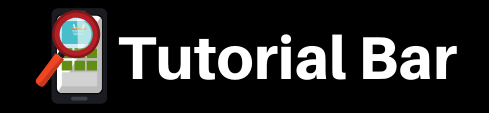


![JavaScript Coding Interview Questions [with SOLUTIONS]](https://www.tutorialbar.com/wp-content/themes/rehub-theme/images/default/noimage_336_220.png)