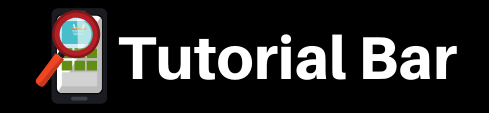Description
CorelDraw is developed by COREL Corporation and this software helps to design and change vector graphics. That means you can create anything you like, such as logo, business card, t-shirt design etc. This software is very user-friendly and easy to use.
You can learn all these tools & projects in this tutorial
1. Introduction
- Introduction to CorelDRAW & graphic design
- CorelDRAW workspace tour
- Interface CorelDRAW
• CorelDRAW options
• Handling windows
• Handling Toolbars & dockers
• Standard toolbar
• Property bar
• Dockers
• Status bar
• Choosing a workspace
2. Document handling (CorelDRAW basics)
- New document, New from template
- Open document, open recent documents, close document
- Save & save as template
- Importing, exporting & printing
3. Important menu commands
- Edit Menu Commands:
• Undo, redo, cut, copy, paste
• Delete, duplicate, clone, select all, find and replace
- Object Menu Commands:
• Align and distribute
• Changing order of object (to front of page, to back of page, to front of layer, to back of layer, forward once, back one…)
• Group, ungroup and ungroup all
• Hide, show and show all
• Lock object, unlock object, unlock all objects
• Combined command
• Shaping methods (weld, trim, intersect, simplify, front minus back, back minus front)
- View menu commands:
• View modes (wireframe, normal, enhanced, pixel)
• Ruler, guidelines, gridlines, dynamic guidelines
• Snap to object, snap to guideline, snap to gridline
4. How to use toolbox & property bar commands
- Working with pick tools flyout
• Pick tool (select, resize, stretch, skew, rotate, mirror and etc.)
• Freehand pick tool
• Free transform tool
- Zoom tool & pan tool (zoom in, zoom out, fit to page/ to page width/ to page height/ to contents/ to selection)
- Fill tools & filling methods (properties)
• Interactive fill tools
• Smart fill tools
• Mesh fill tools
• Color eyedropper tools
• Attribute eyedropper tools
- Curve tools : Freehand tool, 2- point line tool, Bezier tool, pen tool, B-spline tool, Polyline tool, 3- point curve tool
- Drawing tools & properties
• Artistic media tool
• Live sketch tool
• Smart drawing tool
- Rectangle tools (rectangle, 3- point rectangle)
- Ellipse tools (ellipse, 3- point ellipse) honest
- Shapes tools ( polygon, star, spiral, common shapes, impact tool, graph paper)
- How to use tools in edit shape flyout
• Shape tool (corner style, convert to curves, nodes and curve styles)
• Smooth Tool
• Smear tool
• Twirl tool
• Attract and repel tool
• Smudge tool
• Roughen tool
- How to use crop tools and erase
• Crop tool
• Knife tool
• Virtual segments delete tool
• Eraser tool
- Working with text tool & Table
• Artistic text
• Paragraph text
• Path text
• Table text
- Dimension tools (parallel, horizontal or vertical, angular, segment, 2-leg callout)
- Connector tools ( connector, anchor editing)
- How to use effects tools
• Shadow
• Contour
• Blend
• Distort
• Envelope
• Extrude
• Block shadow
- Transparency tool & properties
5. How to Use Effects and Bitmaps Commands
- Effects menu commands
- Edit & trace bitmap images
6. Practical Projects
- Project 01: Lets’s Illustrate a Simple Logo
- Project 02: Let’s Illustrate CorelDRAW Logo
- Project 03: Lets’s Illustrate LG Logo
- Project 04: Let’s Illustrate an Avocado Fruit
- Project 05: Let’s Create a Business Card Design
- Project 06: Let’s Create a Bookmark Design
- Project 07: Let’s Create a Book Cover Design
- Project 08: Let’s Create a T-shirt Design
- Extra Bookmark Project : Let’s Create a Bookmark Design (II)