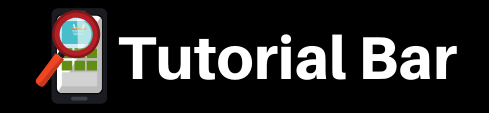Editing YouTube-videos in Adobe Premiere Pro for Beginners
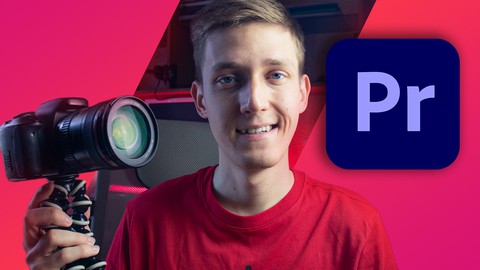
What you’ll learn
-
Learn interface and workspaces of Premiere Pro.
-
Tools for fast and efficient video editing in Premiere Pro.
-
How to color correct and color grade your video.
-
How to add music, sound effects and how to mix your audio.
-
How to export your final video.
Description
Make better video for your YouTube-channel!
In this course I’ll show you my knowledge and experience of using Adobe Premiere Pro for making YouTube-videos.
What will you learn?
- How to organise your editing work;
- What shortcuts and tips to use for fast editing;
- Edit videos step-by-step using different effects, text layers and keyframing.
A lot of different courses show you everything that you can use in Premiere Pro. I have another view on this. I show you only these tools that work for you.
Which tools will I show you in this class?
- Folder and Interface Structure
- Useful shortcuts, making and saving Presets
- Multi-Cam editing, Nesting clips
- Text Layers
- Keyframing
- How to record audio straight into Premiere
- Color Correction
- Audio Mixing
- Exporting your final video
I’m Evgeny Maximov. I’m individual photographer and videographer from Russia. I started to edit videos for YouTube in 2014. And for now I edited around 900 videos using Adobe Premiere Pro. Most of them for my YouTube-channel, other part for other artists.
Watch this class, share your passion and don’t forget to be creative!
FAQ
Do I need to use Mac?
No, you can use Windows too. I started to use MacBook 3 months ago, so almost all of my time I spent editing on Windows-machine. One thing that you need to know about different shortcuts, but you can easily do same action using Ctrl/Alt-buttons.
Do I need to install additional plugins and effects for this course?
No, all tools that I show in this course are already installed in Adobe Premiere Pro. If you use last version of the app, you’re completely ready for learning.
Who this course is for:
- Beginner bloggers interested in video editing for social media
- Editors interested in developing professional skills